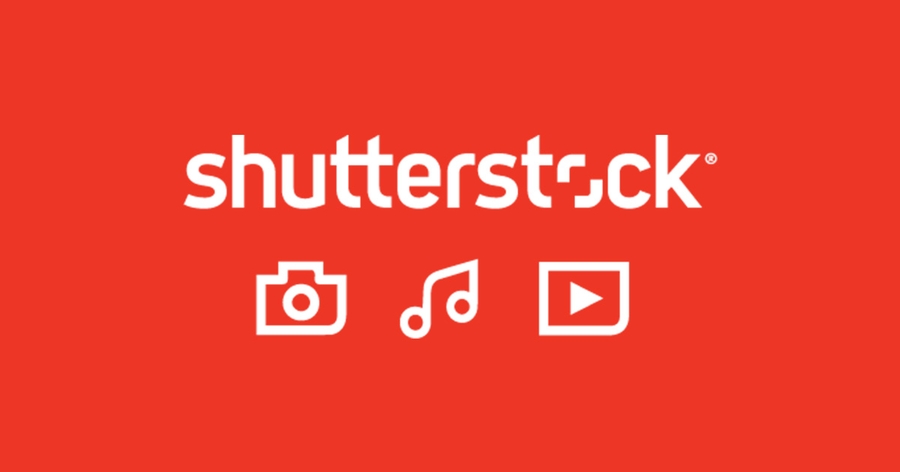Loading...
Loading...
Loading...
Loading...
Loading...
Loading...
Loading...
Loading...
Loading...
Loading...
Loading...
Loading...
Loading...
Loading...
Loading...
Loading...
Loading...
Loading...
Loading...
Loading...
Loading...
Loading...
Loading...
Loading...
Loading...
Loading...
Loading...
Loading...
Loading...
Loading...
Loading...
Loading...
Loading...
Loading...
Loading...
Loading...
Loading...
Loading...
Loading...
Loading...
Loading...
Loading...
Loading...
Loading...
Loading...
Loading...
Loading...
Loading...
Loading...
Loading...
Loading...
Loading...
Loading...
Loading...
Loading...
Loading...
Loading...
Loading...
Loading...
Loading...
Loading...
Loading...
Loading...
Loading...
Loading...
Loading...
Loading...
Loading...
Loading...
Loading...
Loading...
Loading...
Loading...
Loading...
Loading...
Loading...
Loading...
Loading...
H7E9 45
https://www.sqa.org.uk/sqa/files/nu/H7E945.pdf
In this unit you will learn the difference between data and information
This test will demonstrate your ability to;
Describe the value of information
Organize information using information tools
Solve routine problems using information.
Data is processed by computers, the resulting information can then be used to form judgements and make predictions.
Work your way through the tasks below - make a note of your answers in a new Word Document, which you will save into a one drive folder
Semester 1 > Information Literacy > Week 1
Read pages 1-5 using the link below
Use the internet to find the hidden message in the text below - Make a note of your answer
Use the internet to find the hidden message - Make a note of your answer
Use the internet to find the hidden message - Make a note of your answer
Use the internet to find the hidden message - Make a note of your answer
Look at the graph below, what does it tell you? - Make a note of your answer
Use the internet to find the hidden message - Make a note of your answer
Look at the graph below, which Nintendo Console sold the most units?
コンピューティングへようこそبلیوں کتے سے بہتر ہیںMae'r coleg hwn yn yr Alban01001100 01100101 01110111 01101001 01110011 00100000 01101100 01101001 01101011 01100101 00100000 01110100 01101111 00100000 01110000 01101100 01100001 01111001 00100000 01100011 01101111 01101101 01110000 01110101 01110100 01100101 01110010 00100000 01100111 01100001 01101101 01100101 0111001144 6f 6f 6d 20 45 74 65 72 6e 61 6c 20 77 61 73 20 61 20 67 72 65 61 74 20 67 61 6d 65Welcome to NC Computing with Digital Media course
You will be taught by three lecturers on this course
Lewis Sturrock
Heckie Cormack
Charles McCrimmon
lewis.sturrock.whc@uhi.ac.uk
heckie.cormack.whc@uhi.ac.uk
charles.mccrimmon.whc@uhi.ac.uk
Video/Audio/Animation
Web Design/Development
Video Intro
Next please read through the FAQ Section 😁
Programming and Networking
F915 11
https://www.sqa.org.uk/files/nq/F91511.pdf
Handheld, games console, phone, tablet.
To include the manufacturer - speed and architecture.
To include accurate size and specification ( DDR4 ), older systems will be more difficult to define as system memory is sometimes on a cartridge or could be expanded.
This will include the resolution and colour depth - can also include video capabilities
Modern systems have large amounts of storage built in and also have different SDKs - older systems had no backing storage. Some included battery backup inside cartridges.
Microphones
Cameras
Joysticks - Analogue
Buttons
Rumble
Lights
Display
Speakers
Narrative Design
Character Design
Level/Environment Design
Game Mechanics
Triggers
D-pad - Digital
Touch pad
Accelerometer
Gyroscope
GPS
Steering Wheel
Light Gun
Keyboard
Mouse
Ambi-light
Haptic Feedback
User Interface Design
Audio Design
Course Code: WHCICDMF
H7EB 45
https://www.sqa.org.uk/sqa/files/nu/H7EB45.pdf
This unit will introduce you to the history, impact and issues of social media - you will also demonstrate your ability to communicate using social media
Web 2.0
is the idea that the internet transitions from a largely top down service to a user produced model - including social features like discussion, remix and redistributing. We largely see what used to be consider social features as basic features on all websites.
BBS ( Bulletin-Board System ) - 1978 Bulletin-Board Systems are similar to Forums and predate the World Wide Web. They are still in use. They offer a way for like minded people to get together and discuss topics
IRC ( Internet-Relay Chat ) - 1988 IRC offers chat rooms that where easy to access and could be embedded into websites using javascript. They rose to popularity but, after the dangers for young people where highlighted they returned to a niche following.
MSN - Windows Live Messenger - 1999 Microsft Messenger and also Yahoo Messenger became the primary way for school kids to communicate in the late 90's
Friends Re-united - 1999 Friends re-united had a simple premise, to allow you to get in touch with friends from school, but, never quite got traction
Friendster - 2011 Friendster was the first of the social networks to resemble what we see today, it was a popular website with millions of users.
LinkedIn - 2002 LinkedIn is a business social network, aimed at helping users secure work. It is essentially a replacement for the Rolodex or collection of business cards for yesteryear.
Myspace - 2003 Myspace started as a music platform - success such as Arctic Monkeys and Lilly Allan originated on the service. It became the dominant social platform of the time and was the most used website of 2005. Featuring friends, messages, a wall. It was common to see advertisements that included a Myspace url
Facebook - 2004 Facebook remains the dominant platform - it was initially shunned by many due to it's lack of customization and personality. Ultimately this is what made it easy to understand for new users and now it is predominantly used by boomers and for messenger
Bebo - 2005 Bebo was large in youth communities, it included the customization of MySpace with no musics basis. It allowed users to share out their love once a day.
Twitter - 2006 Twitter allows users to contact celebrities and high profile users directly. It started as a text only services with a maximum of 140 Characters. It now support 280 Characters and allows user to share image and videos. It is considered a good way of allowing large amounts of people to assemble quickly around a single topic.
Weibo - 2009 Weibo is basically the Chinese speaking equivalent of Twitter
VK - 2006 VK is basically the Facebook of the Russian speaking and ex-soviet world/nations
Instagram - 2010 Instagram is a photo sharing social network - it also includes direct messaging.
Google+ - 2011 Googles attempt to break into the social media space never seemed to break through, despite having a high number or users. YouTube briefly integrated with Google+ much to users annoyance.
SnapChat - 2011 SnapChat is a video/photo sharing service where the messages self-destruct. It also includes AR face filters and location sharing. Concerns over the dangers of sharing private sexual images continue.
Tinder - 2012 Tinder is an app that allows users to connect based on location and perceived attractiveness. It is the first time that online dating became totally mainstream
Vine - 2013 Vine was a short lived video sharing platform limited to 6 seconds. You needed Twitter to login to the services. Logan Paul originated on this platform.
TikTok - 2014 TikTok, previously Music.ly is new kid on the block. It features seamless loading to the next video - and, encourages users to act along to a collection of audio samples.
Mental Health There have been a rise in studies pointing towards a link between a degradation in mental health and Social Media use. FOMO - Fear of Missing Out
Witch hunts Individuals can be targeted by mobs online either because of a difference of opinion, mistaken identity or even honest mistakes. This can lead to malicious bullying and death threats
Facebook/MySpace/Bebo Parties Teenagers arranging houseparties have at time seen huge numbers of people attend their parties. Often - someone else would upload the details of a party. This has led to large scale police deployment and property damage - not to mention the damage to family relations.
Abduction/Vulnerable People Lonely individuals are open to abuses of trust and being befriended by nefarious individuals online. This can lead to financial loss, embarrassment or even abduction
Charity Social media allows people to organise quickly around a cause and to raise lot's of money. In 2013 we saw an example of this as the
Open-Source Open Source Projects are usually developed completely online - notable successes include Chrome - Linux - WordPress
Marketing Social Media is an essential tool for marketing as it allows you to get your message out to a large number of people quicker than traditional methods. For a small fee you can boost your message even further.
F1KT 11
http://www.sqa.org.uk/files/nu/F1KT11.pdf
Traditionally Audio Editing was performed by physically cutting magnetic tape and over-recording.
Non-Linear Editing allows us to easily arrange multiple tracks and temporally adjust the position of audio samples.
Cutting simulates the act of physically cutting magnetic tape with scissors.
Once cut, audio can be easily arranged multiple times with little effort.
There are many DAW's available - you will have access to in class and in the recording studio.
Commonly used effects include - Reverb, Dynamic Range Compression, Delay, Equalization ( EQ ), Distortion, Chorus.
In Reaper you can apply and adjust these effects by opening the FX window
Reverb
Reverb is used to smooth over errors in vocal pitch.
It can also be used to make it sound like the audio has been recorded in a different location.
Dynamic Range Compression
Dynamic Range Compression is usually referred to just as compression.
It differs from File Compression in that it reshapes and audio file to make quiet sounds louder, and loud sounds quieter
Delay
Delay is similar to reverb and can be used to create an Echo effect.
Equalization ( EQ )
We use equalization to boost or limit certain frequencies within the audio mix. We can use this to increase Bass or reduce Treble.
Distortion Distortion is when we intentionally push the gain too far - it is commonly associated with the sound of an electric guitar.
Chorus Chorus creates the effect that the same audio is being reproduced from multiple locations.
Mixing is the process of balancing audio levels to create a finished audio product.
There are many types of commonly used audio formats. Some include File Compression.
.wav Uncompressed Waveform
.mp3 MPEG Layer-3, lossy compression and granular control of compression
.ogg Ogg Vorbis - an open source alternative to MP3
.flac A lossless audio format
.aac Apples propriety lossless audio format
Sound Waves We use two-dimensional visualisations to represent the physical phenomena of sound vibrations moving through the air.
The vertical axis of these representations is described as the amplitude, and can be more easily imagined as the volume.
The horizontal axis of these representations is described as the wavelength
When audio waves are converted from analogue to digital they change from continuous representations to discreet points.
This conversion process creates an artifact called stair-stepping which can be partially mitigated by using a higher bit depth and frequency.
Level 5
F1KV 11
https://www.sqa.org.uk/files/nu/F1KV11.pdf
You will have access to in the class
Resolve is a professional NLE ( Non-linear Editing ) suite used across the Film Industry.
You can cut and move footage in a similar way to cutting and moving audio in Reaper.
MPEG 4 Motion Picture Experts Group
.mp4 H.264 is the most common format for transmission online
H.265 a smaller format but takes more processing power to encode
MPEG 2 Used to master DVD Video ( 4.7 GB ) and Blu-ray Disc ( 50 GB )
WebM An opensource alternative to MP4
Quicktime .mov, Apples propriatry video format
MKV Matroska is an open-source standard mainly used for Blu-Ray rips
Video file are complicated by the facts that we have containers ( file names ) and codecs, which can be different.
For example, you can store a H.264 MP4 inside a .mov
Video containers guarantee compatibility with several codecs.
Codecs compress and decompress video information.
RAW RAW Video can be recorded on high end cameras - RAW files are very large and can be difficult to work with - however, they represent the maximum possible quality and colour depth.
Blackmagic RAW Apple ProRes RAW Cinema DMG Magic Lantern MLV
The resolution is the number of pixels on screen at any one time
720 x 480 NTSC 720 x 576 PAL 1280 x 720 HD 1920 x 1080 FHD 3840 x 2160 4K ( Consumer ) 4096 x 2160 4K ( Pro )
12 Animation 24 Film 25 PAL 48 HFR 30 NTSC 50 PAL 60 Slow-motion
Filming at a high frame rate allows us to reduce the speed of the played back footage in order to create a slow motion effect.
Slow motion is generally used to increase the emotional impact of a scene or to highlight small details that would ordinarily be missed.
Depending on your location you will be exposed to different cameras - the equipment available in class will be
Nikon L340 Bridge Camera Nikon D3300 Canon Legaria HF G40
All Digital Cameras rely on a CCD ( Charge-Coupled Device ) in order to convert light into an electrical signal.
All of these cameras are capable of recording good quality video
A selection of external microphones, lights and cages are available
DSLRs
A Common way to capture video is using a DSLR ( Digital Single-Lens Reflex ) due to their relatively affordable prices and good quality images.
Increasingly Mirrorless and Phone Cameras are becoming viable for good quality video capture.
Common brands for both DSLR and Mirrorless Cameras include;
Nikon Sony Alpha Canon Panasonic Lumix
SD Cards
Not all SD Cards are created equal - contemporary cards are measured in Gigabytes ( GB ).
SD Cards also have different speeds, which can be confusing - SDXC is required for FHD ( Full HD Video ).
Broadcast Cameras Historically broadcast cameras did not need to record footage, only broadcast it.
This has led to them developing independently for news and live television.
Common Broadcast cameras include;
Sony PDW Range Sony EX3 Range Canon XF Range
Dedicated Cinema Cameras
Historically the cameras used for film have been very expensive, however it is now viable for a small company or freelancer to buy or rent a cinema camera. Cinema cameras generally require a lot of additional equipment to use - they are not 'point and shoot'.
Common brands include;
RED Blackmagic Design Cinema Camera Sony CineAlta Arri Alexa Panavision Genesis
Chroma Keying ( Green / Blue - Screening ) allows us to replace all the pixels of a certain colour with another image. This is commonly used to switch in a replacement background or overlay.
Transitions should be used appropriately. A fade to black or dissolve indicates the passage of time.
Quick cuts maintain location.
An establishing shot ( external ) can be used to cement location.
The subject of the scene should be on the left looking right. Characters should respect screen direction and move from left to right.
Rule of thirds
The rule of thirds is a simplification of the Golden Ratio, in short it estimates the ratios that human being intrinsically find appealing in nature. By lining our subjects up with one of the cross sections on the above grid we can have confidence that our composition will have appeal.
Symmetry
Symmetry can be tempting - as it can be visually appealing, however, it can also appear mechanical or artificial. If you are unsure it is best to avoid symmetry in film.
POV ( Point of view )
Point of view footage, sometimes called First-Person footage, shows the action from a characters point of view. This can be used to create a sense of authenticity and is often used in found footage movies.
Titles are graphics and text used to inform the viewer about what the are watching. They commonly include an introduction - location name - Characters name - and credits.
Simple Titles are often more effective than overly complicated Titles.
Colour grading is the process of balancing the colours on screen to give the best output. This process is similar to adjusting the colour / brightness / exposure in photo editing software.
Video compression techniques encompass Image and Audio techniques.
Since some frames, or large areas of frames do not differ significantly from one another there are some compression artifacts unique to video.
As the file expects us the watch the video in linear sequence, unexpected scrubbing can produce unexpected artifacts.
These days we only have to worry about one video cable - HDMI ( High-Definition Media Interface ).
However - there are different implementations of HDMI which give different results.
HDMI 1 specification supports 1080p at 60 fps
HDMI 1.4 specification support 4k at 30 fps
HDMI 2.0 specification supports 4k at 60 fps
Software Video Editing has many advantages - such as being able to randomly access scenes and video.
However, a large disadvantaged is the need to render your footage when you are finished.
Rendering is a CPU, RAM and GPU intensive process - so in order to edit video we should seek out the highest spec computer we can find.
If you have any spoken elements, it is important to write a script or screenplay.
This could include multiple characters or it could just detail a short voice-over
As part of your planning process it is essential to create a storyboard.
A storyboard is a visual layout of how how expect your film to play out.
Extra information including audio and camera movements must be included.
Video Editing Level 6
Level 5
You access your timetable information using the Calander in Outlook
All work should be saved in OneDrive - You will create a folder for each unit and week. All of your work will be sent to your tutor at the end of the Semester as Evidence. If you do not organise and submit your work, you will not pass.
You should have folders for each Semester, followed by for each unit, followed by each week.
You can access your OneDrive via Outlook or through Windows.
Brightspace is our online learning platform
You can access Brightspace here . You login with your Student number and password.
Your username is your student number, your password is your date of birth. the 1st of January 2001 would equal ;
01012001
Your email is your student number followed by @uhi.ac.uk, for example 1240264@uhi.ac.uk
Yes, you can email us any time and we will help. You can schedule a one-to-one call if you need one. Always tryif you can complete the task unaided first, and ask another student before giving up 😁
Don't worry, it happens. Let us know if you can, and you can pick up the work via Brightspace. You will still need to complete all work in your own time.
WebEx Meetings is our video conferencing/calling platform, you will use this to interact with live classes or to speak to your tutor
You can access WebEx via Brightspace
All of your submitted work should include your name, student number, unit name and any other relevant information. If you have completed work, but do not submit it in an appropriate manner or when requested, you fill fail.
You have been asked to produce a 30 second two-dimensional animated sequence created at 1280*720 resolution. It must be submitted as a .mp4 file under 100mb in size.
Squash & Stretch
Objects expanding and contracting, often unrealistically to emphasize a movement.
Anticipation
Before an Object moves, it will signal which direction it is about to move, with a subtle opposite movement.
Follow Through
When an object comes to rest we observe 'follow through', which is essentially the opposite of anticipation
Staging
It should be clear where on the screen the audience should be looking - there should be nothing else to distract them happening elsewhere
Overlapping Action
Momentum being carried through in other parts - eg. hair and clothes
Ease In & Out
Objects take time to accelerate up to speed, and, to decelerate to a stop
Smooth Curves that features follow during playback
Secondary Action
Gestures that support the main action to add more dimension - often conveying an emotion
Timing
Great drawings do not equal great animation. It is important to experiment with timing speeds and dropping frames all together
Even realistic or mechanical motion has exaggeration. In cartoon animation we see actions overshoot to the extreme
Appeal
Appeal is something we like about a character
In pose to pose Animation we plan ahead - deciding on the most important poses that the character will assume - we then fill in the smaller details afterwards
In straight ahead animation we just keep drawing based on the last image - it can significantly harder to preserve volume using this technique - however, it is easy to create a sense of fluidity
12 Frames per second - good for beginners - animating on two's
24 Frames per second - Cinema and TV - animating in one's
15 / 30 frames per second - The NTSC standard equivalent of the above
60 frames per second - Video Games Standard
The closer together frames are the slower the the animation will be
The further apart the frames are the faster the motion will be
We can hold onto frames for a little longer to make them pop.
Often, more less is more
Storyboards are a way to plan out visual information for film
Each panel will show a significant action - along with notes on sound, camera movements and descriptions
It is much more important for a Storyboard to convey an idea than for it to have a finished look
Large arrows can be used to indicate direction of movement
Here is a Blank Template for you to use
Here is an example from an animated Series
Motion Tweening is short for 'In Betweening' - We can ask a computer to create the frames between two poses for us. For motion graphics and small movements this is great. For characters however - it tends to create awkward movements
For your project you will have access to Adobe Animate CC which is used in professional Animation studios. Other professional software includes Toon Boom Harmony, TVPaint & Toonz. Some studios produce their 2D animations entirely in 3D Software.
Keyboard Shortcuts
F5 - Stretch frame
F6 - Duplicate Frame
F7- New Blank Frame
F8 - New Movie
Enter - Play
In order to create a motion tween in animate, we select an object - press F8 to create a new object - press F5 to extend our frame - right-click on the strip and select "Create Motion Tween" - and then click along the strip and then move the object.
There are lot's of free animation tools available - they can be very complicated - so these are my recommendations to focus on the actual art of animation
Working at a low resolution actually ensures strong readability of motion without getting bogged down in the finer details
FN91 11
https://www.sqa.org.uk/files/nu/FN9111.pdf
3D objects are made up of point called vertices. These point are joined together by lines called edges. Two or more edges can be filled to create a Face.
Box Modelling
In box modelling we use a cube and extrude points outwards and inwards to create a rough form, detail is then added using edge loops and tweaking topology
Sculpting
In the Sculpting Workflow we start with a high poly blob and use sculpting tools to define the form - we don't worry about topology until later
Scanning
We can scan objects into the computer by using a laser scanner or an array of photos - Scanned object have poor topology
In order to give objects colour and details we need to texture them.
We can use Vertex Painting to apply just colour
We can use an existing image tiled across a surface
We can UV unwrap the model to apply texture detail in specific locations
We can use a texture painting feature
We can use procedural textures
We can layer various materials to create a more realistic surface
We can use normal maps to 'bake' in surface data
We can use specularity maps to simulate reflection
We can use a Physically Based Rendering ( PBR )
We always want our subject to be well visible and clear on the screen
Most commonly - a three point lighting system is used
We can use simple real-time lights to illuminate our scene
We can use a ray-tracing system to simulate real light
We can use forced lighting
3D Animation can be achieved in a number of ways
We can create keyframes at different times to vary the location, scale and rotation of an object
We can control surface topology over time used shape keys
We can control mesh deformation by using a skeletal rig
https://www.sqa.org.uk/files/nu/FN8R11.pdf
Upon Completion of this Unit you will be able to
Design a game concept
Produce a Working Demo
Evaluate Demo
Commenting Indentation Naming Variables Data Structures Control Structures Operators
Pico-8 is an IDE ( Integrated Developer Environment ) that uses the Lua programming language.
Pico-8 attempts to replicate the limitations of 8bit video games systems.
Sticking to these limitations helps us to control the scope of our projects and means we only have to worry about one program when we are starting out.
Text Commands Code Editor Sprite Editor Tile Editor Sound Effects Music Tracker
init draw update
We press Escape to enter the blank code screen In order to clear the screen we type;
If we run this code we can see that the screen is cleared
Next we can type;
This will print the word hello on the screen.
If we want to draw a sprite on screen we will type;
In this example 0 selects sprite slot 0, 64 draw the sprite 64 pixels along horizontally, and, the next 64 draws the sprite 64 pixels along vertically
In order to make our sprite move horizontally, we need to perform arithmetic on the first 64. To do this, we need to substitute 64 with a value - for example x. We will need to define what x is, now we can perform arithmetic on the value x.
At this point we need to split our code into the three built-in functions used in pico-8.
FUNCTION _INIT() This function contains and initializes all the variables that we will use.
FUNCTION _DRAW() This function describes all the elements that will be drawn on the screen.
FUNCTION _UPDATE() This function contains all of the game logic. This function is called 30 times each second.
This example will sho our sprite moving to the right forever.
Now we want to move the sprite only when we press a key.
Now our sprite will only move when we press the right arrow key.
In order to make the sprite move in two directions, we can reuse our code and change the name of the button used, as well as the arithmetic.
Now our sprite can move both to the left and to the right.
As it stand right not, our sprite can move off of the screen - in order to stop this we can set some limits.
We can use this to limit the movement in the other direction as well.
In order to animate the sprite, we need to manipulate the sprite value. First we need to substitute 0 for S in our draw function, then we can add S=0 in our init function, then we can apply arithmetic and limits in our update function.
You should always avoid using sprite slot 0.
In order to flip our sprite horizontally, we can add additional information to our sprite line.
In order to manipulate this value 'TRUE', we need to give it a name and then initialize it in our init function.
Now our sprite will flip direction depending on which way it is travelling.
At this point our code is becoming difficult to read, so we should add comments.
https://www.sqa.org.uk/sqa/files/nu/F91512.pdf
Example Game Design Document
Handheld, games console, phone, tablet.
To include the manufacturer - speed and architecture.
To include accurate size and specification ( DDR4 ), older systems will be more difficult to define as system memory is sometimes on a cartridge or could be expanded.
This will include the resolution and colour depth - can also include video capabilities
Modern systems have large amounts of storage built in and also have different SDKs - older systems had no backing storage. Some included battery backup inside cartridges.
Microphones
Cameras
Joysticks - Analogue
Buttons
Rumble
Lights
Display
Speakers
Narrative Design
Character Design
Level/Environment Design
Game Mechanics
Course Code: WHNCDM6F
Triggers
D-pad - Digital
Touch pad
Accelerometer
Gyroscope
GPS
Steering Wheel
Light Gun
Keyboard
Mouse
Ambi-light
Haptic Feedback
User Interface Design
Audio Design
Work to a brief Plan the acquisition of Images Identify copyright requirements Complete a Risk Assessment Capture, edit & export finished Images Present Images appropriately
You have been approached by a music video producer. He represents a well known artist. He requires backdrops for their upcoming music video.
They are interested in the natural beauty of your surrounding area.
A portfolio of at least 10 images to choose from is required.
Care should be given to ensure all images meet the technical requirements for a 1080p video output.
JPEG PNG BITMAP GIF RAW SVG
JPEG JPEG ( Joint Photographic Experts Group ) .jpg .jpeg Millions of colours, no transparency, lossy compression, can set level of compression.
PNG PNG ( Portable Network Graphics ) .png Millions of colours, transparency, lossless compression
GIF GIF ( Graphics Interchange Format ) .gif 256 Colours, dithering, transparency, animation
BITMAP BITMAP .bmp Uncompressed Image, Large Files
RAW RAW Image file .cr2 .nef All of the information recorded by the image sensor in a digital camera, Large Files
SVG SVG ( Scalable Vector Graphics ) Vector Graphics Format, Shapes, Paths, Co-ordinates, Great for Logos, Bad for Photos
Resolution is the number of pixels recorded in the image. DPI ( Dots per inch ) defines the image detail in print PPI ( Pixel per inch ) define the image detail on a screen
Colour Depth describes the number of available colours in an image. Colour banding is a result of a low colour depth.
Smart use of dithering can be used to improve the perception of colour.
Raster Raster Image formats record data in a grid. A 1-bit bitmap can be visualized as below. After brief header information ( which will describe how wide and how high the image is ) this image could be written as;
0001111000000100100000010010001111111111111111111101000000101110000111101000010110100001011010000101
Vector Vector Image formats record co-ordinates, shapes, fill colours and curves.
In this example we describe a circle, it's position, it's radius, the outlines, it's width and, it's fill colour.
Adhering to copyright law is essential at all times when working with images. Consequences of ignoring copyright includes fines and imprisonment.
If you take the photograph yourself then you will own the image and can sell and licence it.
Royalty Free License Pay Once for an image and then you can use it as much as you like after that.
Rights-Managed License The images must be use for a specific purpose; such as a specific website, magazine or advert. In order to use elsewhere, you would have to negotiate and purchase the rights again.
Creative Commons This license is free to use for non-commercial work but you will still need to attribute the author. There are many types of Creative Commons licences with different rules so it is important to make a note.
Creative Common Zero has no restrictions over how the images can be used.
Important You must be sure of were your images have come from, you must be able to reference them and prove their licence. There are lot's of websites that claim to host free to use images but are actually stolen from elsewhere. Only trustworthy sources can be used. If you are in any doubt then DO NOT USE the image.
Affinity Photo
Primarily a raster image editing tool, this software includes features for touching up photographs and exporting to a range of formats.
Affinity Designer
Primarily a vector graphics image editing tool, this software includes features for layout and design, and, exporting to a range of formats.
F1KW 11
https://www.sqa.org.uk/files/nu/F1KW11.pdf
When this unit is complete you will be able to
Work to a brief Plan the acquisition of Images Identify copyright requirements Complete a Risk Assessment Capture, edit & export finished Images Present Images appropriately
You have been approached by a music video producer. He represents a well known artist. He requires backdrops for their upcoming music video.
They are interested in the natural beauty of your surrounding area.
A portfolio of at least 10 images to choose from is required.
Care should be given to ensure all images meet the technical requirements for a 1080p video output.
JPEG PNG BITMAP GIF RAW SVG
JPEG JPEG ( Joint Photographic Experts Group ) .jpg .jpeg Millions of colours, no transparency, lossy compression, can set level of compression.
PNG PNG ( Portable Network Graphics ) .png Millions of colours, transparency, lossless compression
GIF GIF ( Graphics Interchange Format ) .gif 256 Colours, dithering, transparency, animation
BITMAP BITMAP .bmp Uncompressed Image, Large Files
RAW RAW Image file .cr2 .nef .dmg All of the information recorded by the image sensor in a digital camera, Large Files
SVG SVG ( Scalable Vector Graphics ) Vector Graphics Format, Shapes, Paths, Co-ordinates, Great for Logos, Bad for Photos
Resolution is the number of pixels recorded in the image. DPI ( Dots per inch ) defines the image detail in print PPI ( Pixel per inch ) define the image detail on a screen
Colour Depth describes the number of available colours in an image. Colour banding is a result of a low colour depth.
Smart use of dithering can be used to improve the perception of colour.
Raster Raster Image formats record data in a grid. A 1-bit bitmap can be visualized as below. After brief header information ( which will describe how wide and how high the image is ) this image could be written as;
0001111000000100100000010010001111111111111111111101000000101110000111101000010110100001011010000101
Vector Vector Image formats record co-ordinates, shapes, fill colours and curves.
In this example we describe a circle, it's position, it's radius, the outlines, it's width and, it's fill colour.
Adhering to copyright law is essential at all times when working with images. Consequences of ignoring copyright includes fines and imprisonment.
If you take the photograph yourself then you will own the image and can sell and licence it.
Royalty Free License Pay Once for an image and then you can use it as much as you like after that.
Rights-Managed License The images must be use for a specific purpose; such as a specific website, magazine or advert. In order to use elsewhere, you would have to negotiate and purchase the rights again.
Creative Commons This license is free to use for non-commercial work but you will still need to attribute the author. There are many types of Creative Commons licences with different rules so it is important to make a note.
Creative Common Zero has no restrictions over how the images can be used.
Important You must be sure of were your images have come from, you must be able to reference them and prove their licence. There are lot's of websites that claim to host free to use images but are actually stolen from elsewhere. Only trustworthy sources can be used. If you are in any doubt then DO NOT USE the image.
Affinity Photo
Primarily a raster image editing tool, this software includes features for touching up photographs and exporting to a range of formats.
Affinity Designer
Primarily a vector graphics image editing tool, this software includes features for layout and design, and, exporting to a range of formats.
CLS()PRINT("HELLO")SPR(0,64,64)SPR(0,x,64)
X=64
X=X+1FUNCTION _INIT()
x=64
END
FUNCTION _DRAW()
SPR(0,x,64)
END
FUNCTION _UPDATE()
X=X+1
ENDFUNCTION _UPDATE()
IF BTN(1) THEN
X=X+1
END
END FUNCTION _UPDATE()
IF BTN(1)
THEN X=X+1
END
IF BTN(0)
THEN X=X-1
END
ENDFUNCTION _UPDATE()
IF BTN(1) THEN
X=X+1
END
IF BTN(0)THEN
X=X-1
END
IF X>120 THEN
X=120
END
ENDFUNCTION _UPDATE()
IF BTN(1) THEN
X=X+1
END
IF BTN(0)THEN
X=X-1
END
IF X>120 THEN
X=120
END
IF X<0 THEN
X=0
END
END FUNCTION _INIT()
X=64
S=1
END
FUNCTION _DRAW()
CLS()
SPR(S,X,64)
END
FUNCTION _UPDATE()
IF BTN(1) THEN
X=X+1
END
IF BTN(0)THEN
X=X-1
S=S+1
END
IF X>120 THEN
X=120
END
IF X<0 THEN
X=0
END
IF S>2 THEN
S=1
END
ENDSPR(S,X,64,1,1,TRUE)SPR(S,X,64,1,1,F)F=FALSE FUNCTION _INIT()
X=64
S=1
F=FALSE
END
FUNCTION _DRAW()
CLS()
SPR(S,X,64)
END
FUNCTION _UPDATE()
IF BTN(1) THEN
X=X+1
S=S+1
F=FALSE
END
IF BTN(0)THEN
X=X-1
S=S+1
F=TRUE
END
IF X>120 THEN
X=120
END
IF X<0 THEN
X=0
END
IF S>2 THEN
S=1
END
ENDFUNCTION _INIT()
X=64--HORIZONTAL SPRITE VALUE
S=1--SPRITE SLOT
F=FALSE--FLIP SPRITE HORIZONTALLY
END
FUNCTION _DRAW()
CLS()--CLEAR SCREEN
SPR(S,X,64)--DRAW SPRITE
END
FUNCTION _UPDATE()
IF BTN(1) THEN--RIGHT KEY
X=X+1--MOVE SPRITE RIGHT
S=S+1--ANIMATE
F=FALSE
END
IF BTN(0)THEN--LEFT KEY
X=X-1--MOVE SPRITE LEFT
S=S+1--ANIMATE
F=TRUE--FLIP SPRITE
END
IF X>120 THEN--LIMIT X AT RIGHT EDGE OF SCREEN
X=120
END
IF X<0 THEN--LIMIT X AT LEFT EDGE OF SCREEN
X=0
END
IF S>2 THEN--LOOP ANIMATION
S=1
END
ENDNon-Linear Editing allows us to easily arrange multiple tracks and temporally adjust the position of audio samples.
Cutting simulates the act of physically cutting magnetic tape with scissors.
Once cut, audio can be easily arranged multiple times with little effort.
There are many DAW's available - you will have access to Reaper in class and ProTools in the recording studio.
Commonly used effects include - Reverb, Dynamic Range Compression, Delay, Equalization ( EQ ), Distortion, Chorus.
In Reaper you can apply and adjust these effects by opening the FX window
Reverb
Reverb is used to smooth over errors in vocal pitch.
It can also be used to make it sound like the audio has been recorded in a different location.
Dynamic Range Compression
Dynamic Range Compression is usually referred to just as compression.
It differs from File Compression in that it reshapes and audio file to make quiet sounds louder, and loud sounds quieter
Delay
Delay is similar to reverb and can be used to create an Echo effect.
Equalization ( EQ )
We use equalization to boost or limit certain frequencies within the audio mix. We can use this to increase Bass or reduce Treble.
Distortion Distortion is when we intentionally push the gain too far - it is commonly associated with the sound of an electric guitar.
Chorus Chorus creates the effect that the same audio is being reproduced from multiple locations.
Mixing is the process of balancing audio levels to create a finished audio product.
There are many types of commonly used audio formats. Some include File Compression.
.wav Uncompressed Waveform
.mp3 MPEG Layer-3, lossy compression and granular control of compression
.ogg Ogg Vorbis - an open source alternative to MP3
.flac A lossless audio format
.aac Apples propriety lossless audio format
Sound Waves We use two-dimensional visualisations to represent the physical phenomena of sound vibrations moving through the air.
The vertical axis of these representations is described as the amplitude, and can be more easily imagined as the volume.
The horizontal axis of these representations is described as the wavelength
When audio waves are converted from analogue to digital they change from continuous representations to discreet points.
This conversion process creates an artifact called stair-stepping which can be partially mitigated by using a higher bit depth and frequency.
In short, the phase problem is cause when multiple microphone record an inverted waveform.
Playing a waveform over another copy of the same waveform, but, inverted, results in no sound being produce.
This is the technology used in Noise Cancellation.
In short, this theorem describes why we need to record at double the rate of our hearing range.
Over 40khz when we can only hear up to 20khz.
A mismatch in electrical impedance creates either low volume or low quality, depending on the sources used.
MPEG 4 Motion Picture Experts Group
.mp4 H.264 is the most common format for transmission online
H.265 a smaller format but takes more processing power to encode
MPEG 2 Used to master DVD Video ( 4.7 GB ) and Blu-ray Disc ( 50 GB )
WebM An opensource alternative to MP4
Quicktime .mov, Apples propriatry video format
MKV Matroska is an open-source standard mainly used for Blu-Ray rips
Video file are complicated by the facts that we have containers ( file names ) and codecs, which can be different.
For example, you can store a H.264 MP4 inside a .mov
Video containers guarantee compatibility with several codecs.
Codecs compress and decompress video information.
RAW RAW Video can be recorded on high end cameras - RAW files are very large and can be difficult to work with - however, they represent the maximum possible quality and colour depth.
Blackmagic RAW Apple ProRes RAW Cinema DMG Magic Lantern MLV
The resolution is the number of pixels on screen at any one time
720 x 480 NTSC 720 x 576 PAL 1280 x 720 HD 1920 x 1080 FHD 3840 x 2160 4K ( Consumer ) 4096 x 2160 4K ( Pro )
12 Animation 24 Film 25 PAL 48 HFR 30 NTSC 50 PAL 60 Slow-motion
Filming at a high frame rate allows us to reduce the speed of the played back footage in order to create a slow motion effect.
Slow motion is generally used to increase the emotional impact of a scene or to highlight small details that would ordinarily be missed.
Depending on your location you will be exposed to different cameras - the equipment available in class will be
Nikon L340 Bridge Camera Nikon D3300 Canon Legaria HF G40
All Digital Cameras rely on a CCD ( Charge-Coupled Device ) in order to convert light into an electrical signal.
All of these cameras are capable of recording good quality video
A selection of external microphones, lights and cages are available
DSLRs
A Common way to capture video is using a DSLR ( Digital Single-Lens Reflex ) due to their relatively affordable prices and good quality images.
Increasingly Mirrorless and Phone Cameras are becoming viable for good quality video capture.
Common brands for both DSLR and Mirrorless Cameras include;
Nikon Sony Alpha Canon Panasonic Lumix
SD Cards
Not all SD Cards are created equal - contemporary cards are measured in Gigabytes ( GB ).
SD Cards also have different speeds, which can be confusing - SDXC is required for FHD ( Full HD Video ).
Broadcast Cameras Historically broadcast cameras did not need to record footage, only broadcast it.
This has led to them developing independently for news and live television.
Common Broadcast cameras include;
Sony PDW Range Sony EX3 Range Canon XF Range
Dedicated Cinema Cameras
Historically the cameras used for film have been very expensive, however it is now viable for a small company or freelancer to buy or rent a cinema camera. Cinema cameras generally require a lot of additional equipment to use - they are not 'point and shoot'.
Common brands include;
RED Blackmagic Design Cinema Camera Sony CineAlta Arri Alexa Panavision Genesis
Chroma Keying ( Green / Blue - Screening ) allows us to replace all the pixels of a certain colour with another image. This is commonly used to switch in a replacement background or overlay.
Transitions should be used appropriately. A fade to black or dissolve indicates the passage of time.
Quick cuts maintain location.
An establishing shot ( external ) can be used to cement location.
The subject of the scene should be on the left looking right. Characters should respect screen direction and move from left to right.
Rule of thirds
The rule of thirds is a simplification of the Golden Ratio, in short it estimates the ratios that human being intrinsically find appealing in nature. By lining our subjects up with one of the cross sections on the above grid we can have confidence that our composition will have appeal.
Symmetry
Symmetry can be tempting - as it can be visually appealing, however, it can also appear mechanical or artificial. If you are unsure it is best to avoid symmetry in film.
POV ( Point of view )
Point of view footage, sometimes called First-Person footage, shows the action from a characters point of view. This can be used to create a sense of authenticity and is often used in found footage movies.
Titles are graphics and text used to inform the viewer about what the are watching. They commonly include an introduction - location name - Characters name - and credits.
Simple Titles are often more effective than overly complicated Titles.
Colour grading is the process of balancing the colours on screen to give the best output. This process is similar to adjusting the colour / brightness / exposure in photo editing software.
Video compression techniques encompass Image and Audio techniques.
Since some frames, or large areas of frames do not differ significantly from one another there are some compression artifacts unique to video.
As the file expects us the watch the video in linear sequence, unexpected scrubbing can produce unexpected artifacts.
These days we only have to worry about one video cable - HDMI ( High-Definition Media Interface ).
However - there are different implementations of HDMI which give different results.
HDMI 1 specification supports 1080p at 60 fps
HDMI 1.4 specification support 4k at 30 fps
HDMI 2.0 specification supports 4k at 60 fps
Software Video Editing has many advantages - such as being able to randomly access scenes and video.
However, a large disadvantaged is the need to render your footage when you are finished.
Rendering is a CPU, RAM and GPU intensive process - so in order to edit video we should seek out the highest spec computer we can find.
If you have any spoken elements, it is important to write a script or screenplay.
This could include multiple characters or it could just detail a short voice-over
As part of your planning process it is essential to create a storyboard.
A storyboard is a visual layout of how how expect your film to play out.
Extra information including audio and camera movements must be included.
Video Editing Level 6
Pen tool exercises in Illustrator and then Self Portrait
Types of Graphics PowerPoint
Exporting Filters PowerPoint
Iphone layout.psd
https://www.sqa.org.uk/files/nu/FN9111.pdf
Create a Plan
Draw an Object from
Produce a Schedule
Produce a
2. Produce a minimum of one 3D Object and an environment
Model a 3D Object and an environment
Texture a 3D Object and an environment
Light a 3D Object and an environment
3. Animate a 3D Scene
Apply animation to the object
Render 3D Scene to a Video file
Use the graph editor
4. Evaluate a 3D animated sequence.
Justify the effectiveness of the sequence in relation to produced plans, citing strengths and weaknesses and methodologies used.
Justify any alterations required if applicable.
Identify areas of improvement.
Animation must be a minimum of 15 seconds
3D objects are made up of point called vertices. These point are joined together by lines called edges. Two or more edges can be filled to create a Face.
Box Modelling
In box modelling we use a cube and extrude points outwards and inwards to create a rough form, detail is then added using edge loops and tweaking topology
Sculpting
In the Sculpting Workflow we start with a high poly blob and use sculpting tools to define the form - we don't worry about topology until later
Scanning
We can scan objects into the computer by using a laser scanner or an array of photos - Scanned object have poor topology
In order to give objects colour and details we need to texture them.
We can use Vertex Painting to apply just colour
We can use an existing image tiled across a surface
We can UV unwrap the model to apply texture detail in specific locations
We can use a texture painting feature
We can use procedural textures
We can layer various materials to create a more realistic surface
We can use normal maps to 'bake' in surface data
We can use specularity maps to simulate reflection
We can use a Physically Based Rendering ( PBR )
We always want our subject to be well visible and clear on the screen
Most commonly - a three point lighting system is used
We can use simple real-time lights to illuminate our scene
We can use a ray-tracing system to simulate real light
We can use forced lighting
3D Animation can be achieved in a number of ways
We can create keyframes at different times to vary the location, scale and rotation of an object
We can control surface topology over time used shape keys
We can control mesh deformation by using a skeletal rig
Sourcing Materials
Photoshop Exercise
After this we will look at some legitimate sources of images including;
Notes and Quiz
Week 1 Introductory PowerPoint
Typography Task
Demonstrate difference between bitmap and vector
Royalty free stock images, photos, and videos. Shutterstock offers the best quality, royalty free stock images, photos, vectors, illustrations, footage, video, and music for nearly any application.www.shutterstock.com
Find the perfect royalty-free image for your next project from the world’s best photo library of creative stock photos, vector art illustrations and stock photography.www.gettyimages.co.uk
Search Adobe Stock for millions of royalty-free stock images, photos, graphics, vectors, video footage, illustrations, templates, 3d assets, editorial assets and high-quality premium content. Try risk-free today.stock.adobe.com
Hi all
I will start by checking in on how you progressing on your Bike King Project Then we will look at the attached presentation We have an article below to read
Open White Flag.jpg
Import Scotland Flag.webp
Change the colours of the Scotland Flag to those of the Jamaican flag using the Fill tool
We will set the Layer Effect of to Multiply
We will go to Edit > Transform > Warp
We will then use quick select on the white flag
Apply a Mask to the other flag layer
Apply a Drop Shadow to the Flag
Then we will look at a photo montage, here is an example If we have time we will start our own in class - if not I would like you to do this as homework Start by appropriately sourcing two images that we can build a scene from and then we can begin working on them Many Thanks
Sourced Assets and Fundamentals
Face swap in photoshop
Sources and copyright
File formats
Optimisation
Produce graphics using appropriate software and tools.
Knowledge and/or Skills
Uses of graphics
Acquisition of graphics
Creation of graphics.
Manipulation of graphics
Graphics editing
Prepare graphics for use in an application.
Knowledge and/or Skills
Optimisation
Implementation
Evaluation
90 minutes to work on a composition
A closed book test
https://www.sqa.org.uk/files/hn/HF5034.pdf
https://www.sqa.org.uk/files/hn/F6BS35.pdf
https://www.sqa.org.uk/files/hn/HF8734.pdf


http://www.mysqa.info/files/hn/DDE2N35.pdf
Illustrator Guide and Illustrator Lab
Sketch Development and Week 2 PowerPoint
http://www.dwuser.com/education/content/zero-to-logo-the-creative-process-in-7-steps/
Zero to Logo: The Creative Process in 7 Steps. by Faith Towers. Aside from being large, successful companies, Nike, Pepsi and Apple have something else in common: the average American consumer can recognize each company’s logo without hesitation.www.dwuser.com
https://www.bbc.co.uk/news/magazine-22840833
If you're using certain Android Samsung phones your email icon is even more atavistic - an envelope with a red wax seal. But it's got an @ pressed into it - a weird mish-mash of old and new.www.bbc.co.uk
An Introduction to the principles of 3D Modelling and Creative Commons
Learning the basics of 3D modelling is a great use of open education resources – the software we will be looking at, Blender 3D, is itself free and open-source.
The Blender Manual can be found here Blender 2.91 Reference Manual — Blender Manual
As an example of what can be created in Blender, they release films and production assets under creative commons.
Here is an example of one of their short films Big Buck Bunny Content Gallery - Blender Cloud
We will look at information available on Wikipedia to help us understand want is meant by the term, 3D Model
This Cube Illustrates three basic concepts of 3d Modelling, Vertices, Edges and Faces.
The license used allows for remix so I shall remix it to label the image
I have now labelled the cube and created my own derivative work which is also available under the CC BY-SA 3.0 licence, but the original attribution must remain.
The yellow points are vertex or vertices
The blue lines are edges
The red planes are faces
Textures are image files that are projected onto our 3d models, a great resource for these is here
Please find and download a suitable wood texture.
This concludes our first lesson.
This resource is made available by Lewis Sturrock under Attribution 4.0 International (CC BY 4.0)



Vector Sculpt HTML Prototyping Programming 3D Game Engine 2D Game Engine IDE StackEdit Neocities Photo Audio 3D Animation Flow Chart Spotify Email Word Pages MSPaint https://www.vectary.com/ https://spritestack.io/editor/ https://app.teamweek.com/ https://www.calmlywriter.com/online/ https://www.veed.io/edit https://app.clipchamp.com/editor